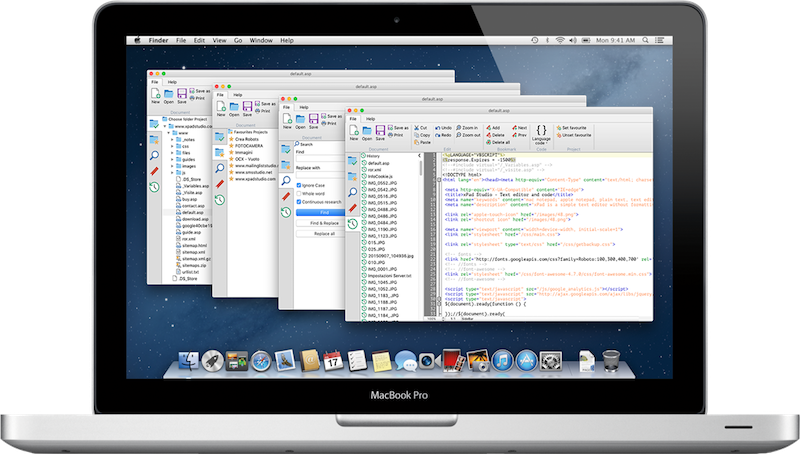
xPad Studio is a text editor with no formatting with extra features such as:
- Code Recognition
- Language Colouring
- Code Grouping
- Project Folder
- Favorites Projects
- Advanced Search
- Bookmarks
- History
- Lines Numbering
- Zoom, cursor position, interactive information.
- etc.
Is also very useful for breaking the formatting of text copied from other apps. In fact, just copy and paste the text inside this app to have in memory the text "clean" from the formatting.
Selecting the desired language, it will be recognized in the text. At the same time the text will be colored and the parts of code enabled the grouping will be indicated by the "boxtree" (squares with a plus and minus).
This App is a great way to edit your project file without having to load each time the entire native frameworks. Quick and easy as opening a text file!
Recently it has been included the ability to view images of the most common file formats.
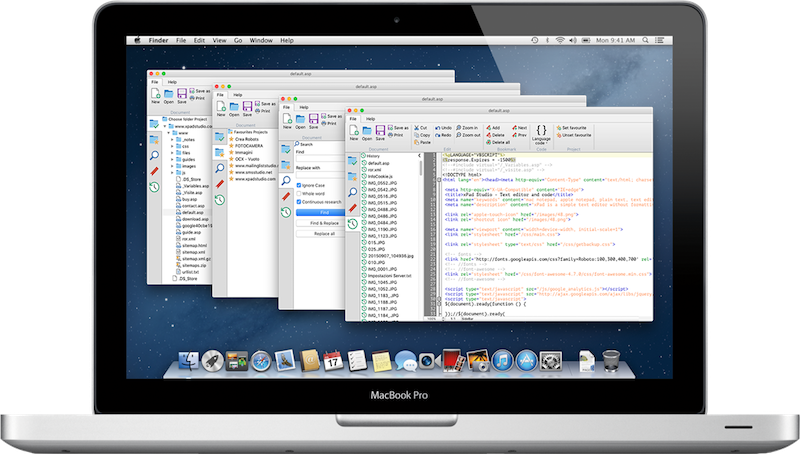
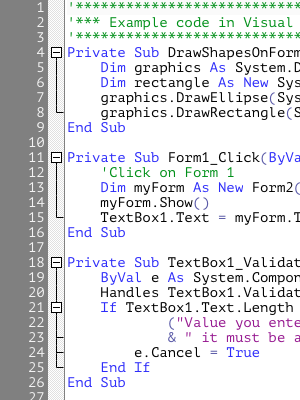
Selecting the desired language, it will be recognized in the text.
At the same time the text will be colored.
The parts of code enabled the folding will be indicated by the "boxtree" (squares with plus and minus symbols).
This App is a great way to edit your project file without load each time the entire native frameworks. Quick and easy as opening a text file!